Automatically Extract Key Resume Data with an AI Agent (Free n8n Workflow + Video + Tutorial + Download)
This guide shows you how to automate the extraction of key Resume information using an AI agent built into n8n. In just seconds, turn any resume into a clean, structured data profile—no manual input or tedious formatting required.
You’ll be able to copy the ready-to-use workflow, test it for free, and adapt it to your own hiring or lead qualification process—no coding needed.
🎉 You're all set!
Your automation, guide, and video tutorial are on their way to your inbox!
👉 Check your inbox in a few minutes (and your spam folder, just in case…)
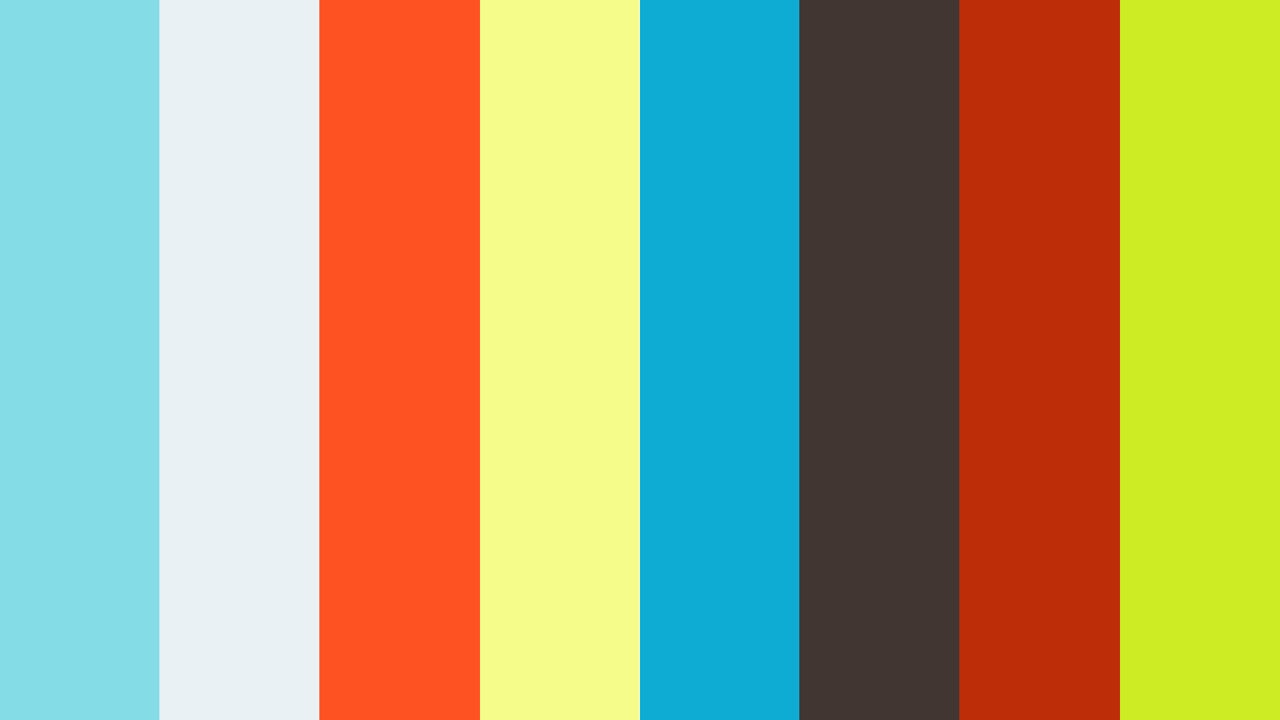
Trusted by Leading Professionals Across Industries

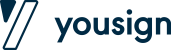
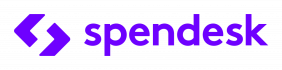
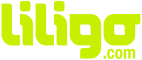

What This n8n Automation Does to Instantly Extract Key Resume Data with an AI Agent
Want to extract key Resume data without wasting time copying everything by hand? This n8n automation uses an AI agent to structure all the information for you—instantly.
Here’s how it works: you download the ready-to-use workflow, run it on PDF resumes, and get all the key info neatly organized in Google Sheets within seconds.
Bonus: you can customize the trigger (like auto-fetching resumes from Gmail or calling it via API) and send results anywhere—Notion, Airtable, CRM, or your own database.
Say goodbye to manual input and endless copy-pasting: with n8n and this AI agent, resume parsing becomes fast, simple, and 100% free.
To make your life easier, the workflow you download is fully ready to use: every step is documented with in-app notes inside n8n, so you can instantly understand how the AI agent extracts data from the Resume.
Along with the workflow, you get a complete video tutorial and a step-by-step guide to walk you through setup and customization. You can run it as-is or easily adapt it to your own tools.
The goal: help you automate Resume parsing with zero coding, while giving you full control to tailor the workflow to your stack (Gmail, API, Notion, Airtable, CRM…).
🎉 You're all set!
Your automation, guide, and video tutorial are on their way to your inbox!
👉 Check your inbox in a few minutes (and your spam folder, just in case…)
Tutorial Video – Extract Resume Data Using an AI Agent and n8n
n8n Workflow Breakdown: Step-by-Step Guide with Screenshots (AI-Powered Resume Extraction)
Requirements: Self-Hosted n8n Instance with Terminal Access
To use this workflow, you must have a self-hosted n8n instance with terminal access. This is required to run the command that extracts text from PDF resumes.
The resume content extraction uses the pdftotext command-line tool, which must be installed on your server. Installation depends on your environment (Ubuntu, Mac, Docker, etc.).
- If you’re comfortable with your terminal, you can install
pdftotextmanually using the official Poppler documentation. - Otherwise, the easiest way is to ask ChatGPT how to install
pdftotextfor your system—it will guide you step by step. - Need help? Reach out through our contact form and we’ll assist you with the setup.
Note: This requirement is essential for the workflow to read and convert PDF resumes into text that the AI agent can process.
Step 1: Start the Workflow (Manual Trigger)
This first step lets you manually test the workflow. Using n8n’s Manual Trigger module, you can launch the automation on demand to make sure everything runs smoothly before deploying it in production.
Manual triggering is especially useful for debugging and step-by-step testing. Once your test results are validated, you can replace it with an automated trigger (e.g. cron, webhook, etc.) if needed.
➡️ Settings:
- Trigger type: Manual Trigger
- Usage: Run the workflow manually from the n8n interface
To begin: click “Execute Workflow” in n8n to start the process.
Step 2: Fetch the List of Resume from Google Drive
This step automatically lists all PDF files located in a specific folder on your Google Drive. Each file is treated as an individual Resume to be processed by the AI agent.
💡 Pro tip: You can find your Drive folder ID in the URL when you’re inside the folder — it’s the part that comes after /folders/.
➡️ Settings:
- Module: Google Drive
- Operation: List all files in a folder
- Folder: Your Google Drive folder ID containing the Resume
- Authentication: Your connected Google account in n8n
Step 3: Process Each Resume Individually (Loop)
This step uses the Split In Batches module to process each Resume file independently. The loop goes through every retrieved PDF and handles them one by one in an isolated flow.
This ensures clean execution and avoids confusion when multiple files are stored in the folder.
➡️ Settings:
- Batch Size: 1 (to process one file at a time)
- Output Used: Output 1 (connected to the file download step)
Step 4: Download the Resume from Google Drive
This step downloads the Resume PDF file directly from your Google Drive folder, using the file ID retrieved during the loop process.
➡️ Settings:
- Module: Google Drive
- Operation: Download File
- File: Dynamic file ID (from the loop)
- Authentication: Your connected Google account in n8n
💡 You can replace this source with a Gmail trigger, an API endpoint, or any other system that receives Resumes.
Step 5: Save the PDF File Locally
The PDF file is saved locally on the server to a temporary path (/tmp/doc.pdf) so it can be used in the next step to extract text content.
➡️ Settings:
- File Path: /tmp/doc.pdf
- Content: Binary data of the downloaded PDF
pdftotext command and extract raw content from the Resume PDF. Requirement: self-hosted n8n with terminal access.
Step 6: Extract Text from the Resume (PDFtoText)
Here, we use the pdftotext command (from Poppler) to convert the PDF into a plain text file that can be processed by the AI agent. This command must be installed on your server.
➡️ Command executed: pdftotext /tmp/doc.pdf /tmp/doc.txt
💡 Not sure how to install it? Ask ChatGPT based on your system (Linux, Docker, Mac…) or reach out to us for support.
pdftotext command. The raw Resume text is ready for AI processing.
Step 7: Read the Text File Content
The file /tmp/doc.txt, generated by pdftotext, is now read. Its content is loaded into n8n to be passed to the AI agent in the next step.
Step 8: Prepare the Text for Analysis
This step cleans and structures the raw text content to ensure it’s properly analyzed by the AI agent. The formatted text is then available in $json.data.
Step 9: Analyze the Resume with an AI Agent (GPT-4o)
The text content is sent to an AI agent powered by GPT-4o via LangChain. It extracts all key information from the Resume (name, email, work experience, skills, etc.).
➡️ Prompt: fixed structure, predefined column names, apostrophes added to numbers for Google Sheets compatibility.
Step 10: Flatten the Structured Data
We convert the JSON returned by the AI agent into a flat structure, compatible with automatic import into Google Sheets. Each property (e.g. lang_1, edu_1_degree) is explicitly mapped.
💡 If you want to send the data elsewhere (Notion, Airtable, SQL database…), you can easily adapt this block.
Step 11: Add Structured Data to Google Sheets
The extracted information is automatically added to a new row in your Google Sheet. Each column matches a clearly defined Resume field.
➡️ Connection: Google Sheets connected to your account
💡 You can also modify this step to send data to Notion, Airtable, or any other database.
Step 12: Clean the Server
This command deletes all temporary files (/tmp/doc.pdf and /tmp/doc.txt) after each loop to keep the environment clean and optimized.
➡️ Command: rm -rf /tmp/doc.pdf /tmp/doc.txt
Go Further: AI-Based Resume and Job Description Analysis
You can go beyond data extraction by automatically analyzing how well a resume matches a job description. This analysis is a direct extension of the current workflow: it plugs into the end of the Resume extraction scenario and gives you a matching score along with a clear summary of key strengths and gaps.
Why Automatically Extracting Information from a Resume is Essential for Your Hiring Process
Efficiently managing Applications or Profiles in your CRM or ATS is essential to automate your hiring process and avoid losing valuable information. Manually analyzing PDF resumes is time-consuming, slows down decision-making, and leads to human error.
Common issues with manual resume handling:
- Missing or incorrectly entered information (emails, experience, languages, etc.).
- Wasted time copy-pasting each resume into a file or database.
- Difficulty filtering or sorting profiles based on specific criteria.
- Delays in processing applications and missed opportunities.
Benefits of automatically extracting resume data:
- Clean, standardized structure for all incoming profiles.
- Massive time savings on candidate sorting and qualification.
- Seamless automation with Google Sheets, Notion, Airtable, or your CRM.
- Trigger custom actions (emails, scoring, tagging, etc.).
By automating resume data extraction from PDF files using an AI agent, you eliminate repetitive tasks, improve data accuracy, and boost your reactivity. This n8n workflow becomes a strategic asset to scale your recruitment process effortlessly.
🎉 You're all set!
Your automation, guide, and video tutorial are on their way to your inbox!
👉 Check your inbox in a few minutes (and your spam folder, just in case…)
